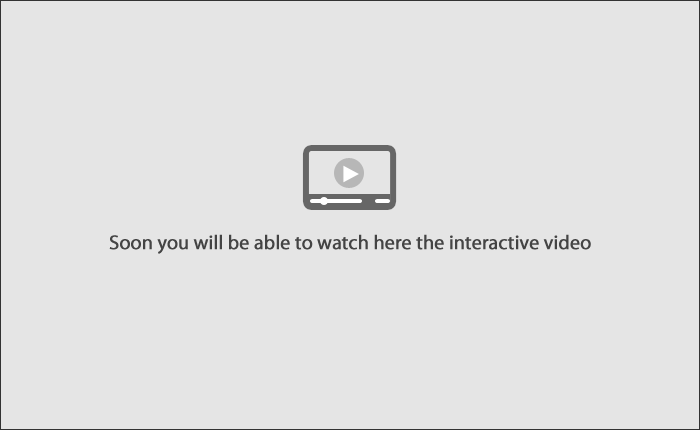» Help
Loading
Payment by Direct Debit
This page allows you to make payments by direct debit; this means the authorization to make the payment with charge to your bank account. You can also see the history of the payments records, and register or cancel the service.
Follow these steps:
To register:
- Click Payment by direct debit
-
Choose the service to be registered as Payment by direct debit through the following options:
- Choose the service image, enter the name of the company or use the advanced search.
- Read and accept the terms and conditions of the service.
- Choose the withdrawal amount, enter the payment data and click “Continue”.
- Verify the information and click “Accept”.
- Enter the dynamic key and click “Continue”, the operation will be applied.
In the of Active Services section, you can:
See the records history:
- Click See the Records History; the details of the payments by direct debit will be displayed.
To modify:
- Click Modify.
- Read and accept the terms and conditions.
- Update the desired data and click “continue”.
- Verify the information and click “Accept”. Enter the dynamic key and click “Continue”, the operation will be applied.
To cancel the payments by direct debit:
- Click Cancel.
- Verify the information and click “Accept”. Enter the dynamic key and click “Continue”, the operation will be applied.
In the Cancelled Payments section, you can:
See the Records History:
- Click the link See the Records History; the details of the payments by direct debit will be displayed.
To reactivate:
- Click Reactivate.
- Read and accept the terms and conditions.
- Verify the information and click “Accept”.
- Enter the dynamic key and click “Continue”, the operation will be applied.
Notes:
- If you want to know the status of your payments by direct debit, query the active and cancelled services.
Buttons:
- “Print”: Allows you to get a hard copy of the results displayed in the screen.
- “Help”: Gives you specific aid.
This video shows how to make your transactions step by step.